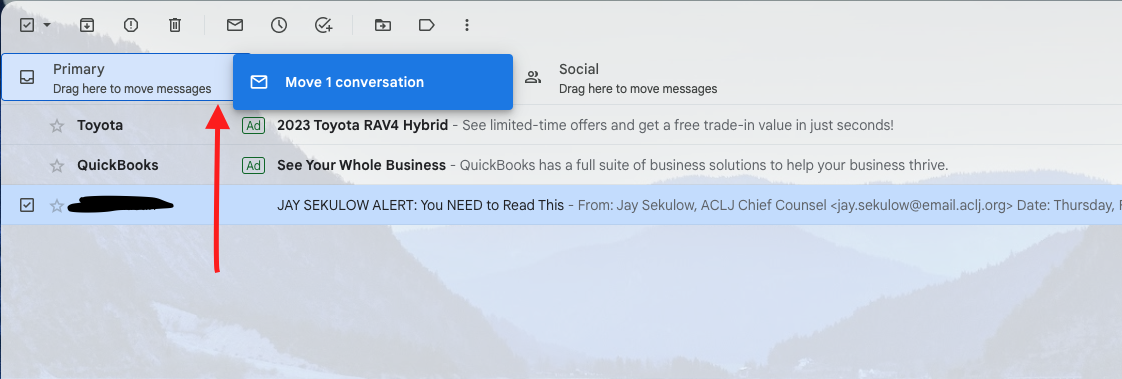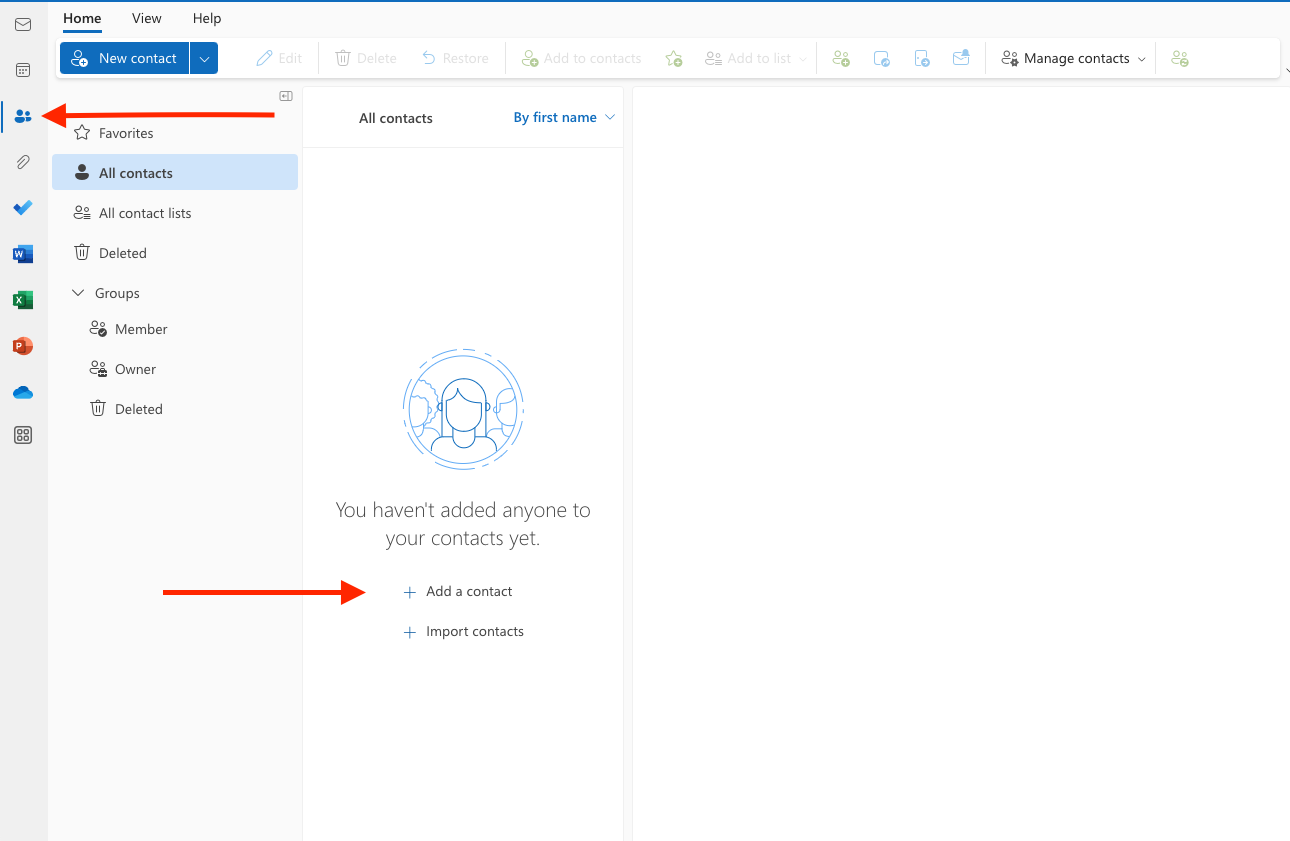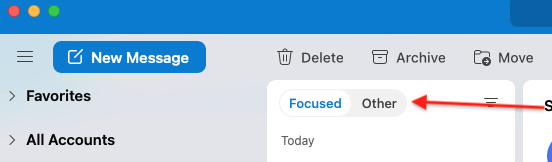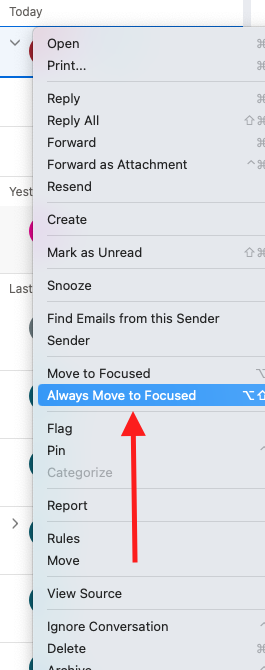With Big Tech on the Prowl, How To Ensure You Always Receive Emails From the ACLJ
Big Tech continues to silence conservative opinions and communication. Every day we learn about more insidious attacks on conservative free speech, and your ACLJ could be Big Tech’s next target.
We want to make sure that you don’t miss critical updates about legal action we take and how you can make an impact (something the radical Left desperately wants to keep from you). Our emails could be falling into your spam, promotions, or other email folders. But there is something you can do to bypass the Big Tech algorithms. Below are step-by-step instructions to ensure you receive our content if you use Gmail or Microsoft Outlook.
Tips for Working With Gmail
Option 1: Add Us as a Contact on Gmail (Desktop or Mobile)
Here are three easy steps to ensure all our emails reach your Gmail inbox:
Step 1: Go HERE to create a new Gmail contact for Jay Sekulow.
Step 2: Add Jay’s name to your Gmail contacts and hit save.
Step 3: Repeat steps 1 and 2 for Jordan HERE and The ACLJ Team HERE.
Option 2: Drag and Drop Message to Gmail “Primary” Tab (Desktop Only)
The messages in your “Primary” tab are the ones that you see when you first open your email inbox. The other tabs (“Social” and “Promotions”) often get ignored. Unfortunately, some of the ACLJ’s messages can get sent to these tabs or even SPAM.
Here is a way to drag our message from a different tab and place it permanently in your primary tab. After doing this, you will always receive a message from that individual. NOTE: Since we send you messages from Jay Sekulow, Jordan Sekulow, and The ACLJ Team, you might have to do this step three separate times.
For this example, we will be moving Jay’s message from the “Promotions” tab to the “Primary” tab. Locate your email from Jay Sekulow in the “Promotions” tab to begin.
Step 1: Left-click and hold down on the email message.
Step 2: Drag the message up to the “Primary” tab to the left of the “Promotions” tab.Step 3: On the bottom left-hand screen, specify that you want to do this for all future emails from Jay Sekulow. (This message will appear after you drag the email to the “Primary” tab.)
Step 4: Complete this step for messages from Jay Sekulow, Jordan Sekulow, and The ACLJ Team.
Tips for Working With Microsoft Outlook
Option 1: Add Us as a Contact on Microsoft Outlook (Desktop Only)
Step 1: On the left-hand side of the main inbox page, select this icon: “People
.”
Step 2: Select “Add a Contact.”
Step 3: Fill in the contact information for Jay Sekulow (jay.sekulow@email.aclj.org), and then save it.
Step 4: Repeat the steps for Jordan Sekulow (jordan.sekulow@email.aclj.org).
Step 5: Repeat the steps for The ACLJ Team (info@email.aclj.org).(Microsoft Outlook for Mac, Versions 16.70)
Option 2: Move Messages to “Focused” Inbox in Microsoft Outlook (Desktop Only)
Sometimes, ACLJ emails will get sent to someone’s “Other” inbox instead of their “Focused” inbox. For this example, we will permanently move a Jay Sekulow email from the “Other” inbox to the “Focused” inbox.
Step 1: Click on “Other” to switch the “Other” inbox at the top of your inbox.
Step 2: Right-click on the message in the “Other” inbox that you want to move. Select “Always Move to Focused.”
These are just a few ways to ensure you always receive your email updates from Jay Sekulow, Jordan Sekulow, and The ACLJ Team.
Thank you so much for your continued support of the ACLJ.